Installing fonts is important for those who are multilingual or want to spice up their screen. Many websites use different fonts and without having to install fonts on Kali Linux, you won’t see those, you will see a flat boring default font. I will also show how to reconfigure your fontconfig so that it looks better on your CRT or LCD screen.
In this post, I show you how you can install fonts and configure them on the following Linux Operating systems:
- Debian Linux
- Ubuntu Linux
- Linux Mint
- Kali Linux
- Any Debian or Ubuntu Variant such as Elementary OS
Install By Script :- https://github.com/thcbin/install-font-on-kali-linux/
The basic – Microsoft TrueType core Fonts
This package allows for easy installation of the Microsoft True Type Core Fonts for the Web including:
Andale Mono
Arial Black
Arial (Bold, Italic, Bold Italic)
Comic Sans MS (Bold)
Courier New (Bold, Italic, Bold Italic)
Georgia (Bold, Italic, Bold Italic)
Impact
Times New Roman (Bold, Italic, Bold Italic)
Trebuchet (Bold, Italic, Bold Italic)
Verdana (Bold, Italic, Bold Italic)
Webdings
You will need an Internet connection to download these fonts if you don’t already have them.
NOTE: the package ttf-liberation contains free variants of the Times, Arial and Courier fonts. It’s better to use those instead unless you specifically need one of the other fonts from this package.
Font Install instructions:
First of all let’s check if we even have those fonts in our repositories. I use Kali Linux which is a variant of Debian Linux. If you’re using Kali, you need to add the default official repositories.
Let’s do an apt-cache search:
apt-cache search ttf-mscorefonts-installer ttf-mscorefonts-installer - Installer for Microsoft TrueType core fonts
That means we are good to go. If not, follow the link above to add official repositories for Kali Linux (or if you’re using Debian Linux or Ubuntu Linux (or even Linux Mint variants), go and add official repositories for that.)
Now install Microsoft TrueType core using a single command:
apt-get install ttf-mscorefonts-installer
Note: If you’re behind a proxy server or TOR network, this install might not work, it seems you must be directly connected to Internet.
Similar font package you can also install
Here’s a list of other fonts that you can install, follow is a list of package names, that means you can use
Here’s a list of other fonts that you can install, follow is a list of package names, run all commands in your Linux terminal.
apt install ttf-liberation
apt install fonts-liberation
apt install ttf-uralic
apt install fonts-uralic
apt install ttf-root-installer
apt install ttf-freefont
apt install ttf-dustin
apt install ttf-linux-libertine
apt install fonts-linuxlibertine
apt install fonts-dustin
apt install ttf-staypuft
More ways to install fonts
Sometimes you download .ttf file (a font file) and you want to install it directly. In that case, copy the font file to one of the following directory.
The fonts can be copied in one of this directories:
- /usr/share/fonts
- /usr/share/X11/fonts
- /usr/local/share/fonts
- ~/.fonts
Here’s how the directories work.
If you want the fonts for everyone on the system (i.e. in a multiuser environment) then put them on /usr/share/fonts.
If you only want the fonts for yourself, then put them on ~.fonts directory of your home folder.
Once you’ve copied the files in correct places, issue the following command to which will read and cache all installed fonts from these directories.
fc-cache -fv
Now if you want to list all installed and cached fonts on your system, you need to use fc-list command.
fc-list
Configuring Fonts on Linux
Now if you want to reconfigure or configure hows fonts are displayed on your system, you use the following command:
dpkg-reconfigure fontconfig-config
It will present you with a series of options where you select what you want.
The first option is if you want Native, Autohinter or None tuning for your fonts.
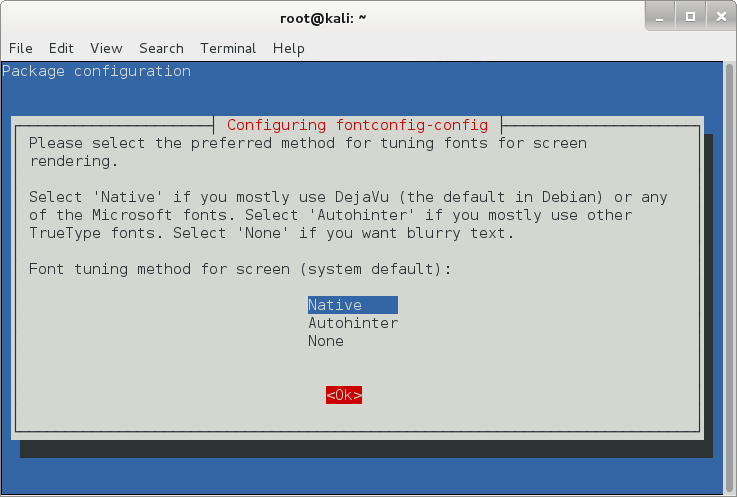
I’ve selected Native on the above screen and pressed Ok.
On the next screen, it will ask you whether you want to enable subpixel rendering for screen.
![]()
Obviously we want that, it makes fonts look a lot better on flat (LCD) screen, at the sametime if you’re using a CRT screen, it might break a few things. So automatic is the way to go. (in my personal case, I should’ve chosed Always and I am using a LCD screen, the choice is yours to make). Press Ok to move to the next screen.
The last screen was asking me whether I want to enable bitmapped fonts by default. I selected Yes … (duh! I wasn’t actually sure, but heck, I can come back anytime and run the dpkg reconfigure command to fix any problems. So why not? )
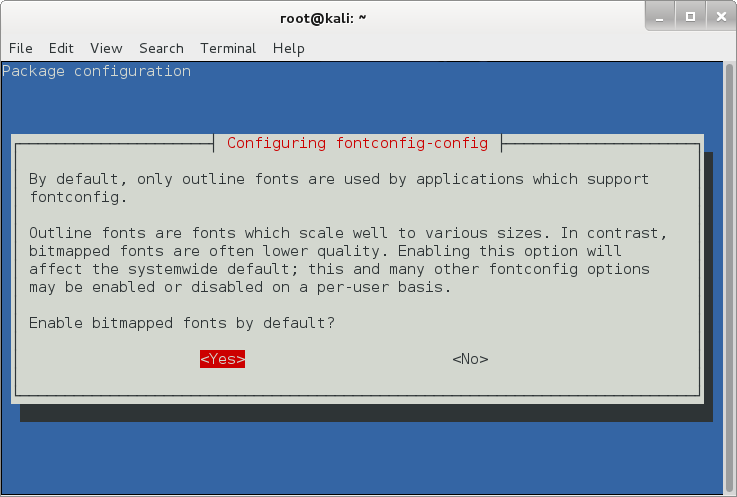
Choose your option and press Enter.
Do fonts on your screen looks better now?
Downloading and installing a font
During my search I came across this great website that contains free fonts.http://www.dafont.com/
So I decided I want to download a Gothic Font for fun.
wget http://img.dafont.com/dl/?f=old_london -O old_london.zip
Please note that I used -O old_london.zip file as the output name. It’s because the website doesn’t provide a direct link to the file.
Uncompress the file:
unzip old_london.zip
Move the font files (*.ttf) to /usr/share/fonts folder.
mv OldLondon.ttf OldLondonAlternate.ttf /usr/share/fonts/
Rebuild your font cache.
fc-cache -f
Confirm that the files exists in font cache now.
fc-list | grep OldLondon
So now we have fonts.
Conclusion:
The best take from this post would be installing new fonts. I think this solves font config for any Linux distributions. Enjoy and try out some interesting fonts. Thanks for reading. Please share.


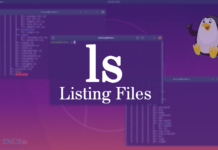
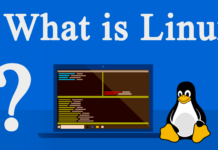


[…] For More Details:- https://blog.thcb.in/install-fonts-on-kali-linux/ […]